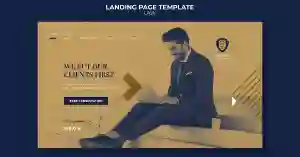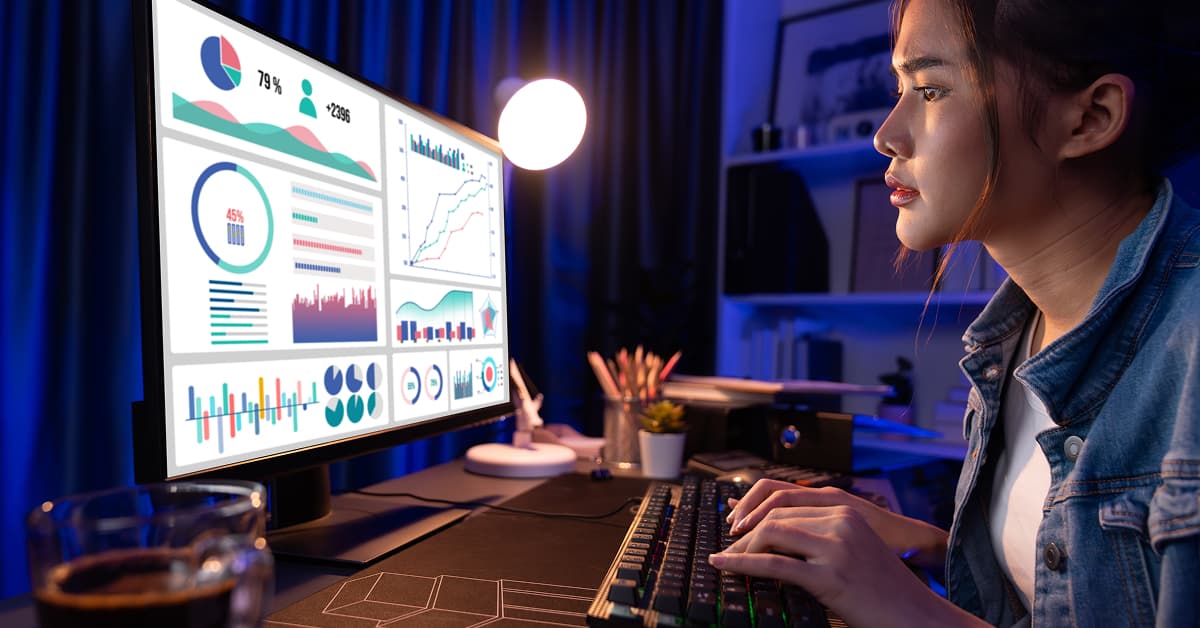Learn how to add page analytics to your SharePoint site with this quick guide. Discover how to gain insights into user behavior, monitor traffic, and improve your site’s performance.
What Are Page Analytics in SharePoint?
Page analytics in SharePoint allow site administrators and content managers to monitor various metrics related to user interaction and site traffic. With SharePoint’s built-in analytics features, you can track:
- Page views: How many times specific pages have been viewed.
- User interactions: How users are interacting with the content, including clicks and engagement.
- Geographic data: Where users are accessing the site from.
- Popular content: Which pages, documents, or lists are the most visited or interacted with.
These insights help site owners make informed decisions about content, design, and navigation. By knowing which areas need improvement, you can tailor the experience for users and enhance the overall site performance.
How to Add Page Analytics to SharePoint
There are a few ways to add and view page analytics in SharePoint, depending on your version and specific setup. In this guide, we’ll focus on the methods available in SharePoint Online and the modern experience.
Using SharePoint's Built-in Analytics Feature (Modern Experience)
In SharePoint Online (part of Office 365), page analytics are automatically available to site owners and administrators. The modern SharePoint experience provides a simple, user-friendly interface for tracking site usage and page interactions. Here’s how to access these analytics:
- Step 1: Open the SharePoint Site - Navigate to the SharePoint site where you want to track page analytics. Make sure you are a site owner or have the necessary permissions to view analytics.
- Step 2: Access Site Usage Information - From your SharePoint site homepage, click on the settings gear icon located in the top-right corner. Select Site Information from the drop-down menu.
- Step 3: View Site Analytics - Under the Site Information page, click on the View Site Usage link. This will open the Site Usage page, where you can see general statistics about your SharePoint site. Here you can view metrics like the number of views, the number of unique users, and the most popular content.
- Step 4: Drill Down into Page Views - To get more detailed analytics for specific pages, go to the page or document library you want to analyze. For example, if you want to track analytics for a specific page, open that page. On the page, click the Page Details option from the top menu. You’ll see information like page views, who viewed the page, and engagement metrics.
Using Power BI to Analyze SharePoint Data
If you need more advanced analytics or want to create custom reports, you can use Power BI, a Microsoft tool for data analysis and visualization. Power BI can connect to SharePoint data sources and provide in-depth insights into site usage.
- Step 1: Set Up Power BI - Start by signing into Power BI using your Microsoft account. You’ll need to connect Power BI to your SharePoint Online site. To do this, select Get Data and choose the SharePoint option.
- Step 2: Choose SharePoint Data Source - You can either connect to your SharePoint site by entering its URL or by selecting the SharePoint list or library you wish to analyze. Power BI can extract data from SharePoint lists, document libraries, and other site elements.
- Step 3: Create Visual Reports - Once Power BI is connected to your SharePoint site, you can begin building reports. You can create custom visualizations such as bar charts, pie charts, and heatmaps to track page views, user activity, and popular content. Additionally, Power BI allows you to filter the data by date range, location, or user demographics, offering highly customizable reporting options.
- Step 4: Share and Monitor Analytics - After creating your Power BI report, you can share it with stakeholders or other team members. This makes it easy for everyone involved in content management and decision-making to have real-time access to page analytics.
Using Google Analytics in SharePoint
While SharePoint provides robust built-in analytics features, some organizations may prefer to use Google Analytics due to its powerful tracking capabilities and integration with various marketing tools. Here’s how to add Google Analytics to your SharePoint site:
- Step 1: Create a Google Analytics Account - Go to the Google Analytics website and create an account if you don’t already have one. Set up a new property for your SharePoint site to track user data.
- Step 2: Add the Google Analytics Tracking Code - After setting up your Google Analytics property, you’ll be provided with a tracking code. In SharePoint Online, go to your site’s settings and open the Site Settings page. Under Site Actions, click on Manage Site Features. Select Edit Master Page or access the site’s HTML, depending on your setup. Paste the Google Analytics tracking code into the
- Step 3: Monitor Data in Google Analytics - Once the tracking code is added, Google Analytics will begin tracking user behavior on your SharePoint site. You can view detailed reports on user demographics, page views, traffic sources, and more.
- Step 4: Customize Google Analytics Reports - Google Analytics offers advanced customization options, allowing you to create reports tailored to your business needs. You can track specific events, such as clicks on buttons or downloads of files, providing more detailed insights into user engagement.
Third-Party Analytics Tools
Several third-party tools integrate seamlessly with SharePoint to provide additional analytics options. Some popular tools include:
- Powerview Analytics: A SharePoint-specific tool that allows you to track site traffic, page views, and content performance.
- Webtrends Analytics: Provides advanced features like heatmaps, visitor segmentation, and conversion tracking for SharePoint sites.
These tools may require additional setup or licensing fees but can provide more robust insights than built-in options.
Key Metrics to Track
Once you’ve added analytics to your SharePoint site, here are some key metrics to focus on:
- Page Views: Monitor how often users are viewing specific pages or documents.
- Unique Visitors: Track how many distinct users are visiting your site.
- Engagement Metrics: Track user interactions with content, such as clicks, likes, or comments.
- Traffic Sources: Identify where visitors are coming from (e.g., direct traffic, search engines, referrals).
- Bounce Rate: Measure how many users leave the site after viewing only one page.
By monitoring these metrics, you can identify trends, optimize your content, and improve the overall user experience on your SharePoint site.
Conclusion
Adding page analytics to your SharePoint site is an essential step in understanding how users interact with your content and how well your site is performing. Whether you use SharePoint's built-in analytics, Power BI, Google Analytics, or a third-party tool, the insights gained will help you make data-driven decisions to improve the user experience, increase engagement, and optimize site performance.
By continuously monitoring and analyzing these metrics, you can ensure that your SharePoint site remains a valuable resource for your team and organization, helping it grow and evolve based on real-time feedback.